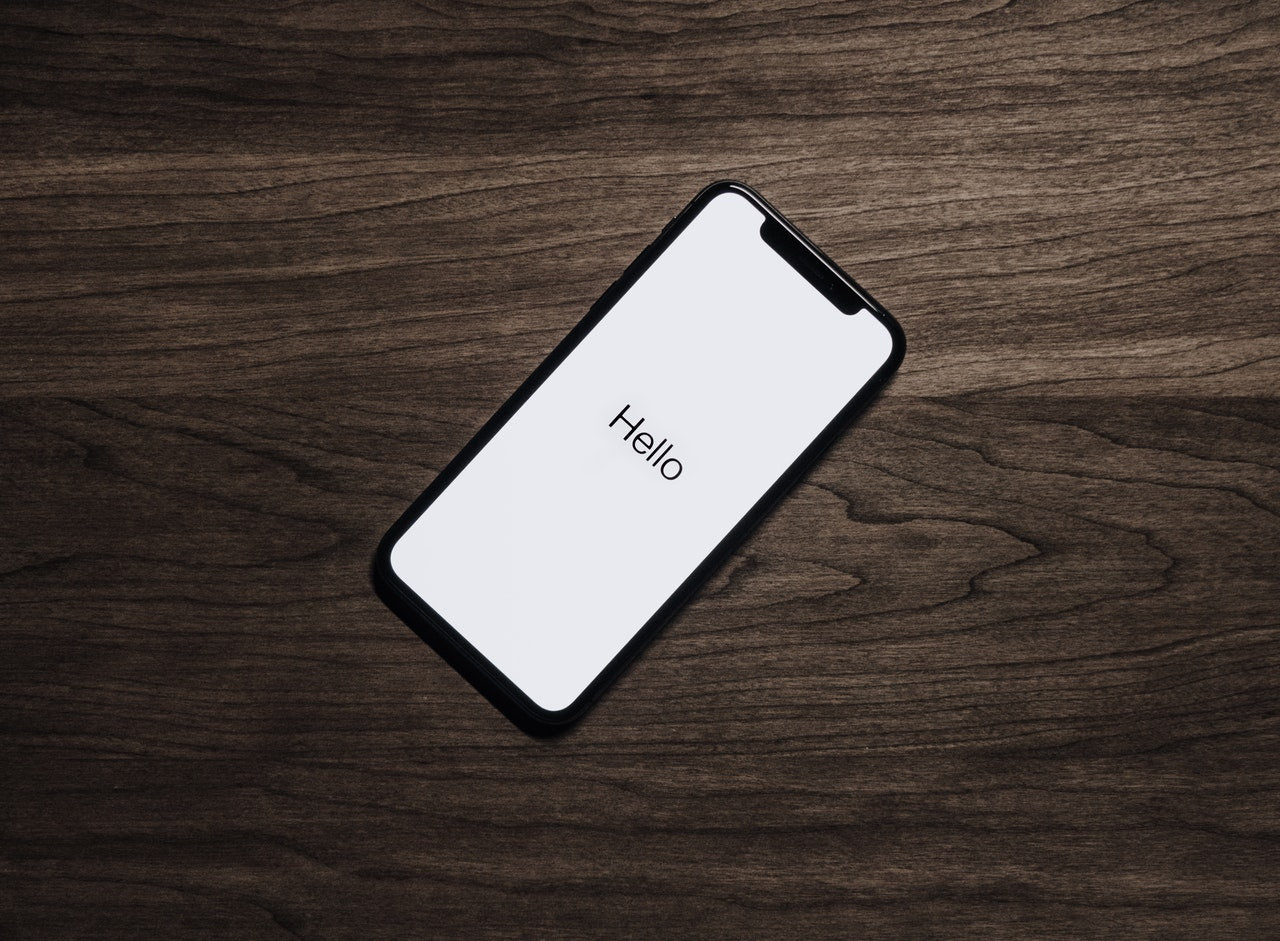Getting a new iPhone for the holidays? It's easy to transfer your apps and data from your old phone. Then, a few simple setup steps get you ready to go. What do you do first? Do a quick check of the apps you regularly use. They should load quickly and work smoothly. A check of your favourite apps is a good idea, too. Here are the best suggestions to help you get started with your new iPhone.
Important Things to Do When You Get Your New iPhone
1 - Adjust the Display Settings
The display settings affect how your iPhone's screen appears. You can set the brightness level, choose a time for the display to automatically turn off or enter a manual time, and reduce the amount of blue light your screen emits.
You can also set the display to show the clock at the top of the screen when it's locked.
2 - Check Out the Camera Modes
Many people don't know that the iPhone has a simple built-in camera app. You'll find the Camera app on your Home screen in the Utility folder. There are 16 camera modes, including panorama, slo-mo, and time-lapse.
3 - Set an Emergency Contact and Your Medical ID
When you open the Health app, you'll see two tabs: Health and Medical ID.
The Health tab includes a comprehensive health and fitness tracking feature, as well as a Health Data section for tracking your body measurements and vitals.
The Medical ID tab includes a section where you can add information about yourself that could be critical in an emergency, such as medical conditions and allergies.
4 - Turn On Auto-Brightness and Notifications
iPhone has an Auto-Brightness feature that adjusts the screen's brightness based on the ambient light where you are. Auto-Brightness conserves battery life and makes your screen easier to read.
You probably have a ton of apps that send you notifications. To control them, go to the Settings app, tap Notifications, and then tap an app to customize its notifications.
5 - Set Up Face ID
When you turn on your iPhone, you'll be asked to set up your Face ID. Apple's Face ID is similar to Touch ID, which lets you unlock your phone, sign in to apps, and confirm transactions with your face.
With Face ID, you can unlock your phone and make purchases from the iTunes Store, App Store, and Apple Books. It even works with third-party apps, such as Snapchat and Pokémon Go!
6 - Choose and Set Up Your Wallpaper
The iPhone lets you choose a wallpaper and set it as the background of your Home screen.
Wallpapers range from simple to complex, and they match your style. For example, you can use a photo you took with your iPhone, a simple solid colour, a creative design, or a fun animation.
Conclusion
These are the most important things to do on your first day with your new iPhone. There are more great tips and tricks you can use to make the most of your new device. Having a new iPhone is fun, but it can be even more fun if you take a few minutes to set it up the way you want. You can customize your device, so it looks the way you want and works the way you want it to.
Should you be in need of a car phone holder or a new case for your new iPhone, come to Mobilebeat. Mobilebeat and our associated businesses are one of Australia's leading mobile accessory retail groups. For more than ten years, we have delivered the latest trends in quality smartphone and tablet accessories with 300,000+ happy customers nationwide.